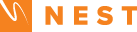📘 How to Use the Aware360 Pro Safety Map
Plan safer journeys in real-time with crime and lighting awareness built in.
- 📍 Enter Start and Destination: Type in where you're starting from and where you're going.
- 📲 Or Tap "Use My Location": This automatically fills in your current position.
- 🛣️ Press "Evaluate Route": The system will draw the safest route available and analyze the area.
- 📊 Check Your Risk Score: You’ll see a risk level from Low to High, along with the reason why.
- 🧭 Drag the Route: After the route appears, you can drag it to adjust your path and compare new routes.
- 🗺️ Review Map Safety Layers:
- 🔴 Red Circles = Reported Crime Spots (from UK Police API)
- 🟣 Purple Circles = Low Lighting Areas (simulated)
Tip: If your risk level is high, consider changing the time of day, choosing another route, or waiting for daylight hours.
🛡️ Aware360 Pro Safety Map
🗘️ Map Legend
High Crime Area
Low Light Area